Introduction
A few years ago cPanel introduced a new plugin called WordPress Manager which we rolled out in 2017. However, there were some drawbacks to this new cPanel feature:
1. It was only accessible via cPanel.
2. It had limited features including no staging support.
3. It had no support for automatic plugins/themes installation.
Because our WordPress hosting service has become very popular, we decided to implement a better WordPress Manager to provide our clients a better user experience in managing their WordPress sites.
Our new WordPress Manager is easily accessible via your client area. There is no need to log into cPanel to access it. It comes with staging support, backup capabilities, install themes/plugins, and the ability to add/remove/edit multiple WordPress sites on one hosting service. You can use it to keep your WordPress site updated automatically and it even has the ability to turn on SSL without ever needing to login into cPanel or WordPress itself. Also, our new WordPress Manager will automatically log you into your WordPress dashboard, elimiting the need to keep track of yet another set of login credentials.
Features
– View/Create/Edit/Delete WordPress Installations
– Update Selected WordPress Installations To Newest Version In One Batch
– View Installation Details
– Manage Installation
– Create/Restore/Download/Delete WordPress Backups
– Browse And Install Plugin Packages
– Log In To WordPress Dashboard
– Create Staging / Push Staging To Live Environment
The above is a brief summary of the capabilities of our new WordPress Manager. In the next month or two, we will be adding a Knowledge Base article on how to make the most of this new client area feature for our clients.
How To Access
If you have a working WordPress site active on your hosting account, then your WordPress site(s) should be showing up within WordPress Manager. To access WordPress Manager please follow the below steps:
1. Log into your EMWD client area.
2. Click on the “WordPress Manager (New!)” link in the top menu bar.
3. Alternatively, you can also access WordPress Manager via your Products Detail page within the Manage Account section. To access your Products Detail page, click Services –> My Services via the top menu bar and click on the row of the hosting service that contains your WordPress site to go to the Products Detail page.
Gallery
Here are some initial images of our WordPress Manager.
If you have any questions regarding this new client area feature, please let us know via our support ticket system. It will be our pleasure to answer any questions and to assist our clients in learning more about our new WordPress Manager.

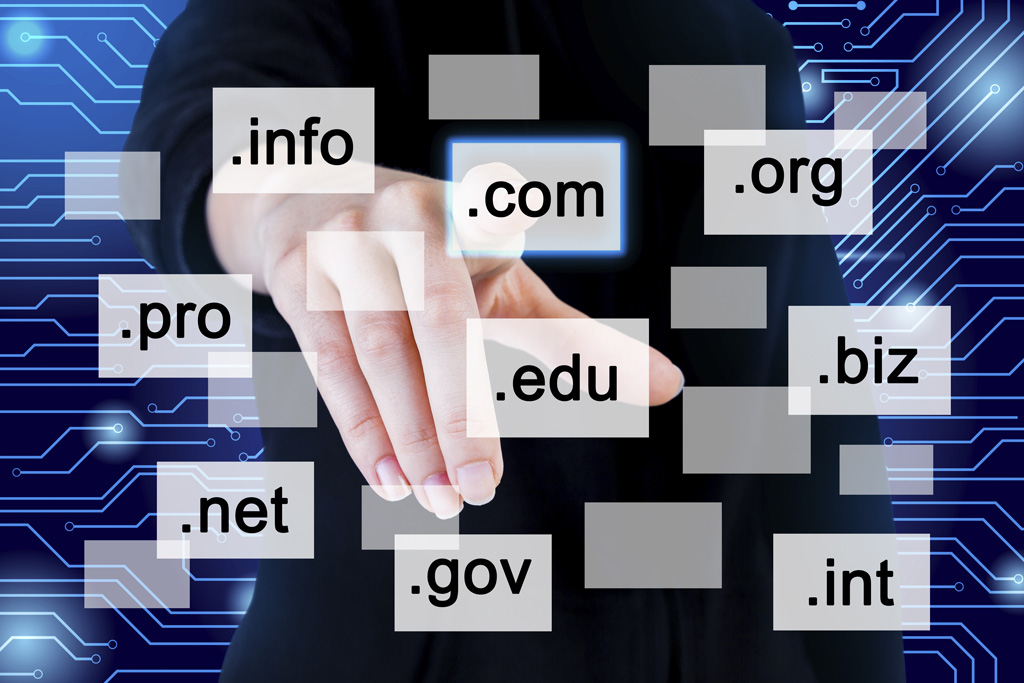
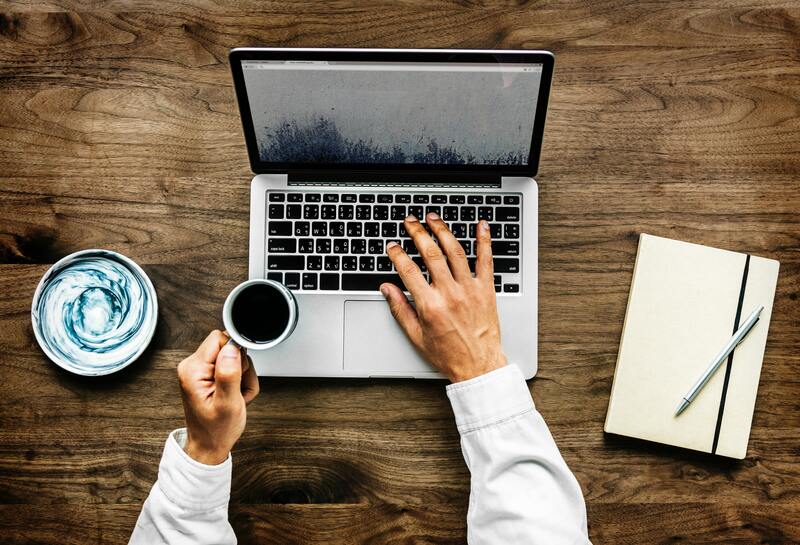





You must be logged in to post a comment.